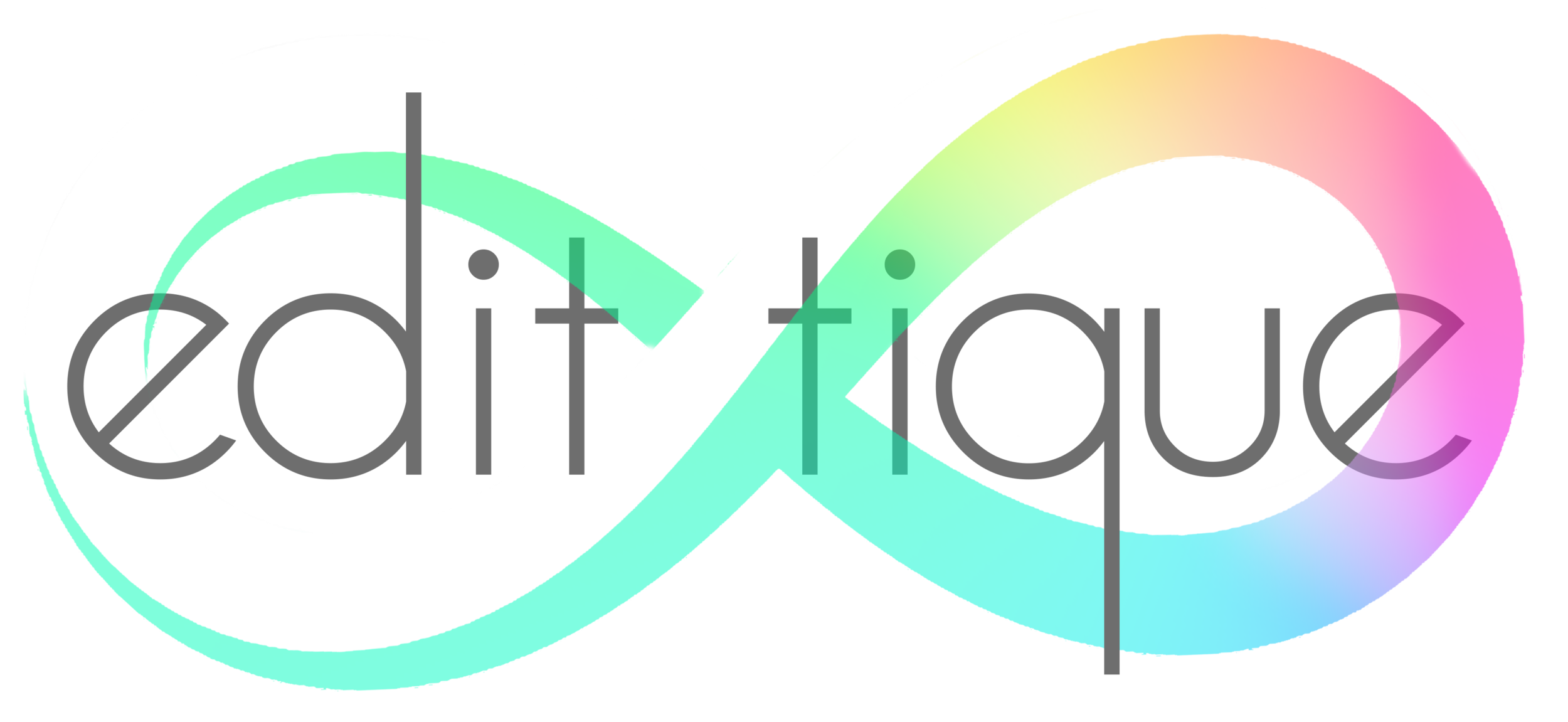How To :: Merge Lightroom Catalogs
Hi there! Have you just received a completed catalog from me, opened it up, and wondered where ALL your other files went? You only see one wedding!! Do.not.panic. Here are the 2 steps you need to simply merge the new edits I just sent you into your pre-existing main Lightroom catalog.
Step One
You need to open/launch your main catalog.
If you are currently in the catalog I sent you then navigate to File> Open Recent. You should see all the most recent catalogs you've opened, (possibly only one if you don't use different catalogs). Here is a screen shot of how that looks for me:
Step Two
Once you have opened up your original Lightroom catalog we can move on to merging the two.
First you go back to file, and scroll down to "Import from Another Catalog" and click it. From here you want to navigate to the catalog I sent you, and select it.
You will get a loading bar saying it's preparing.... and then it'll give you this box (Don’t click import until you keep reading!) :
In this box you want to make sure you UN-CHECK the "preserve old settings as a virtual copy" if you don't un-chceck it (and it is usually checked by default) it will literally create copies of everything and you'll have to sort through duplicates, it can be really annoying. If for some reason you want to keep an unedited copy go ahead and check it, but you have been warned what will happen if you select it.
Next from the drop down you want to choose "metadata and develop settings only" which means it'll import the develop changes I made for you! * yay *
Once that finishes it should import the changes into your master catalog and you are good to go. Voilà! One catalog to rule them all. ;)